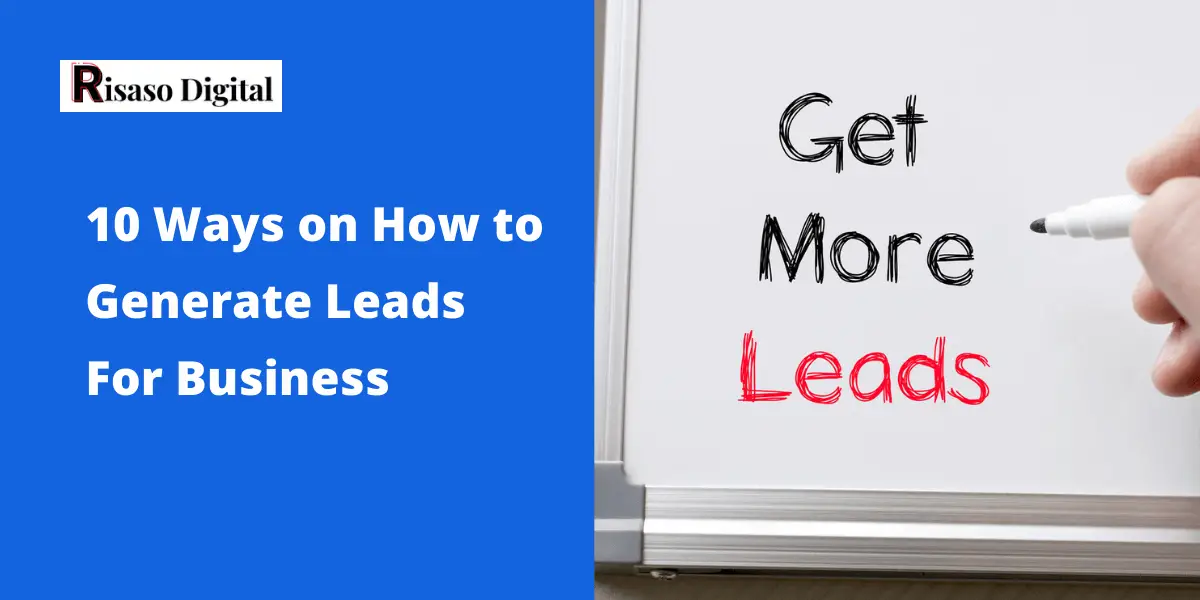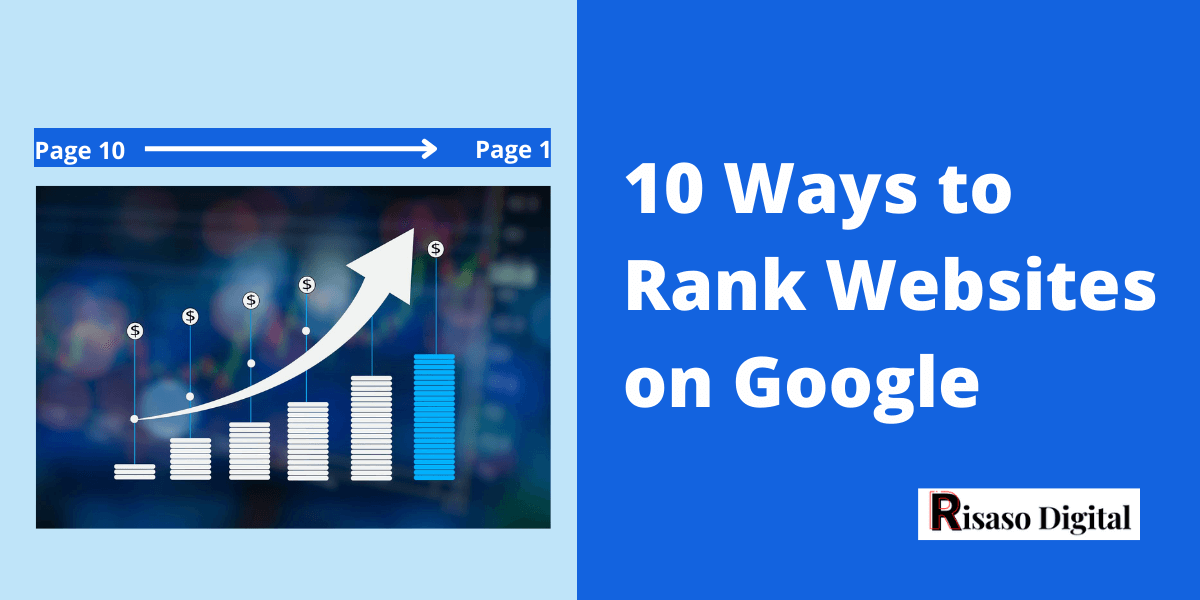Are you still thinking, creating a Website requires coding background? Then you are completely wrong. We will help you in how to make a website or blog in the very simplest way.
You stepped in here because you want to learn how to create a WordPress site. You are not alone who really need guidance on this, there are many and we helped them in setting up for them.
With this experience, thought of creating an article that will give step by step guide on creating a WordPress site.

- What do you need for Website creation?
- Let’s start the process of building your own WordPress Site
What do you need for Website creation?
Let’s talk about some basic first. The basic thing required is
- Domain Name
- Hosting Provider
What is Domain Name?
The way people call you by your name in a similar way the website will have a name called Domain Name. The domain name should be relevant to your Work or Business name.
What is Hosting Provider?
You will rent a small section of the server where all the files are stored. This section will be completely dedicated for you though the same server is shared with another customer. Don’t worry, the possibility of data sharing between 2 customers is NILL.
Let’s start the process of building your own WordPress Site
1. Where to Buy Domain and Hosting?
There is an organization that helps you in buying the domain name. You just have to sign up and search for your domain name and buy it with the payment option available.
All these organizations also provide hosting services. You also can buy the hosting from the same company where you are buying a Domain name. However, if you think of buying differently even that is fine.
Wondering how to search for these companies. We have done research on it and based on the experience, here are companies from where you buy the Best Domain Name and Hosting.
Best Webite Platform for buying Domain and Hosting.
I hope by now you have bought the Domain Name and Hosting from any one of the providers mentioned above.
Now there are 2 screnarios:
Bought Domain and Hosting from same Hosting provider
In this case, you don’t have to do any changes in the nameserver. As the default nameserver set will help in identifying the domain on internet.
Bought Domain and Hosting from different Hosting Provider
In this case, the hosting provider should know where is your domain on the internet. You will have to update the nameserver on the Hosting site.
2. Add the Domain
If the domain name and hosting is bought separately than you have to add the domain on your hosting site.
The hosting site should know what is your Domain Name? Map the external domain y adding your domain.
- Open you Hosting site and search for Domain.

- Add the new domain name

- Once it is installed you will see the domain in your list. Also, provide the Document root folder name where your files get stored and update it.

3. Updating the NameServer
Before proceeding with the setup let us understand What is Nameserver? Once your logic is clear you will get a better understanding.
Nameserver helps in connecting the URL with a Server IP address. Confused right? Let me simplify it for you.
- Type the domain name (risasodigital.com) into the address bar and press enter.
- The browser will send requests to Domain Nameservers.
- The nameserver will reply back with the IP address of the website server.
- With this IP address, your browser will request website content.
- Now the purpose is solved by retrieving the contents and renders them to the browser.
Nameservers will look like this
- ns1.dns-parking.com
- ns2.dns-parking.com
Here is the catch, two possibilities come out of it.
How to find the nameserver and update it?
When you bought the domain name an email was received. In that mail you will find the nameserver details.
If you don’t find the nameserver details then you can contact the support team and they will help you out.
Update the nameserver
Updating the nameserver will be done at hosting side.
- Log in to the Hosting provider site
- Search for Domain or in some case Nameserver
- You will the nameserver of the hosting provider. this we need to update.
- From above you already got the nameserver details.
- Update the nameserver details.


Bydoing this now you are ready with your installing wordpress.
4. How to Install WordPress?
WordPress is an application where you can host your website. Almost all hosting providers have this option.
- Login to your Hosting Provider and search for WordPress module and click on it.

- It will ask for domain name, select your domain name. Leave the directory empty if mentioned.

- Once it is installed, you will see the links of your site and admin panel.

Now the wordpress is installed and Initial setting is required before it goes live on Internet.
Learn Digital Marketing
If you are thinking of learning Digital Marketing then you should join the Digital Deepak Internship Program from Digital Deepak. I have personally enrolled myself and learned a lot.
The new batch is going to start. Don’t miss the chance.
Join Here: DigitalDeepak.com
5. Setting up credential for wordpress admin panel
From the above step you will 2 links created. One is for admin panel and other is for public view.
- Open the admin panel URL and you have to do some basic settings on it. Fill all the details and click on Install WordPress


6. Initial setup for Admin Panel
Now your admin panel is ready, its time for some initial settings to be done.
- Login to admin panel
- Go to settings page from left side menu.


Update the Site Title, Tag line, WordPress Address, Site Address, Administration Email Address, and Timezone.
What is your takeaway?
I hope now you will be able to create the wordpress site from scratch by just following the above article. However in case you need any help please post a comment and we will help you to resolve it.